- Home
- About Us
- IT Services
- Understanding IT
- Understanding Shadow IT
- Understanding Your Virtual Identity
- Understanding the Modern Office
- IT Threat Glossary
- Understanding Business Continuity
- Understanding the Internet of Things
- Understanding Network Security
- Understanding SOX
- Understanding BYOD
- Understanding PCI DSS
- Windows XP End of Life
- Understanding HIPAA
- Cloud Computing
- News & Events
- Blog
- Support
- Contact Us
- Home
- About Us
-
IT Services
-
Understanding IT
- Understanding Shadow IT
- Understanding Your Virtual Identity
- Understanding the Modern Office
- IT Threat Glossary
- Understanding Business Continuity
- Understanding the Internet of Things
- Understanding Network Security
- Understanding SOX
- Understanding BYOD
- Understanding PCI DSS
- Windows XP End of Life
- Understanding HIPAA
- Cloud Computing
- News & Events
- Blog
- Support
- Contact Us
Managed IT Force Blog
Tip of the Week: Tab Basics For Better Browsing
The use of a browser’s tabs has become the default way that many people move around the web. In fact, there’s a good chance that this blog is just one of many browser tabs you have queued right now. However, there’s an equally good chance that you aren’t using browser tabs to their full potential. For this week’s tip, we’ll explore some of the features that browser tabs offer.
Open a New Tab
Sure, you could always use your mouse to add a new tab to your browser window, but using a keyboard shortcut is a lot more impressive. More importantly, it makes your browsing experience faster, incrementally boosting your productivity. To open a new tab with a keyboard shortcut, press Ctrl + T.
Close a Tab
Just like opening a tab, there’s the easy way to close a tab--clicking the little ‘x’ next to the page title on the tab in question. However, you can also close out the tab by clicking on it with the middle button of your mouse. Admittedly, it isn’t much of a shortcut, but it is a great way to show off your computing chops at the office.
Reopen a Closed Tab
Whoops--that wasn’t the tab you meant to close. Fortunately, you can press Ctrl+Shift+T to restore a closed tab. You can even go back more than one closed tab. So, if you need to find something that you closed a while ago, all you need to do is repeat the key command until you find what you need.
Open a Link in a New Tab
This comes in handy when you want to investigate something further, but you don’t want to leave the page you’re currently on. There are a few methods of accomplishing this. First, you can always right click on the link and select Open link in new tab, but there are also some shortcuts that let you accomplish this as well. Just like you can close tabs with the middle button of your mouse, you can also open links in new tabs by again clicking on them with the middle button. Finally, if you’re using Internet Explorer or Firefox, you can hold down Ctrl and click the link to have it open in a new tab.
Switch Between Open Tabs
If you need to quickly reference the contents of another tab, you can use your number keys as a quick shortcut. Pressing Ctrl with whichever number tab you want to view will let you jump to that tab. So, if you wanted to jump to the fourth tab, you’d press Ctrl+4.
So how will you make use of these tab shortcuts and tips? Let us know in the comments, and make sure you subscribe to our blog.
About the author
Dan has 25 years of progressive experience in the IT industry. He has led three successful companies focused on small and medium business IT solutions since 1997.
Tag Cloud

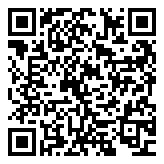
Comments