- Home
- About Us
- IT Services
- Understanding IT
- Understanding Shadow IT
- Understanding Your Virtual Identity
- Understanding the Modern Office
- IT Threat Glossary
- Understanding Business Continuity
- Understanding the Internet of Things
- Understanding Network Security
- Understanding SOX
- Understanding BYOD
- Understanding PCI DSS
- Windows XP End of Life
- Understanding HIPAA
- Cloud Computing
- News & Events
- Blog
- Support
- Contact Us
- Home
- About Us
-
IT Services
-
Understanding IT
- Understanding Shadow IT
- Understanding Your Virtual Identity
- Understanding the Modern Office
- IT Threat Glossary
- Understanding Business Continuity
- Understanding the Internet of Things
- Understanding Network Security
- Understanding SOX
- Understanding BYOD
- Understanding PCI DSS
- Windows XP End of Life
- Understanding HIPAA
- Cloud Computing
- News & Events
- Blog
- Support
- Contact Us
Managed IT Force Blog
Tip of the Week: PowerPointing You In the Right Direction
When you need to put together a presentation, chances are that the solution you use is a little thing called Microsoft PowerPoint from the Office suite. It’s a great, user-friendly solution for most purposes, but are you taking advantage of it to the best of your ability? Here are some of the best ways that you can cut out unnecessary steps in PowerPoint.
Change Your Object Defaults
PowerPoint lets you personalize your presentations in such a way that you can create an identity for them. Having such an identity for your brand is actually quite important, as if your presentations look similar or have the same format to them, they become easier to build out on a whim. Reformatting all of your objects is a big pain, so you can make this process much easier by changing the object default settings.
One of the best examples of this is changing the default sizes of your text boxes to make sure they match your business’ branding. The first thing you need to do is provide an example of what the rest of your text boxes will imitate. Change the formatting of a text box to do this. Once you’ve done it, just right-click on the text box and select Set as Default Text Box. When this is finished, the rest of your text boxes will be added to your presentation with the same formatting as the default box.
Finding an Object
Let’s say that you’ve been working on your presentation for a while now and it’s starting to become difficult finding specific objects. If your objects are grouped together, this task is even more difficult. There is a way to cycle through all of your objects so that you can find the specific one you’re looking for. To do this, just press the Tab key. This selects the next element in the sequence--even if they have been grouped together. This makes finding specific objects much easier than it would be normally.
Implement Templates
PowerPoint can also help you save time with the implementation of templates. These can reduce the amount of time it takes to format your presentation. It’s a great way to get your presentations done, especially if on a deadline, while maintaining a pleasing appearance. Unfortunately, unless it’s a custom template, it’s unlikely that a built-in template will fit your company’s branding. It’s also possible that some of your prospects might identify it as a template, making you look a little on the foolish side.
An easy way to resolve this is by creating a custom template that matches up nicely with your branding. While this is time-consuming, it is definitely worth it--especially if you plan on using it for the foreseeable future. If this isn’t an option, however, it’s best to stick to a simple template so that you can focus primarily on the content and its quality. After all, it’s not a presentation if you don’t have some ideas in it. Nobody is watching your presentation to critique your presentation design; what they really want is to know what you can offer them.
For more tips and tricks on how to get the most out of your software, subscribe to Managed IT Force’s blog.
About the author
Dan has 25 years of progressive experience in the IT industry. He has led three successful companies focused on small and medium business IT solutions since 1997.
Tag Cloud

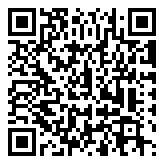
Comments