- Home
- About Us
- IT Services
- Understanding IT
- Understanding Shadow IT
- Understanding Your Virtual Identity
- Understanding the Modern Office
- IT Threat Glossary
- Understanding Business Continuity
- Understanding the Internet of Things
- Understanding Network Security
- Understanding SOX
- Understanding BYOD
- Understanding PCI DSS
- Windows XP End of Life
- Understanding HIPAA
- Cloud Computing
- News & Events
- Blog
- Support
- Contact Us
- Home
- About Us
-
IT Services
-
Understanding IT
- Understanding Shadow IT
- Understanding Your Virtual Identity
- Understanding the Modern Office
- IT Threat Glossary
- Understanding Business Continuity
- Understanding the Internet of Things
- Understanding Network Security
- Understanding SOX
- Understanding BYOD
- Understanding PCI DSS
- Windows XP End of Life
- Understanding HIPAA
- Cloud Computing
- News & Events
- Blog
- Support
- Contact Us
Managed IT Force Blog
Tip of the Week: Five Deliciously Useful Tips for Android Pie
Although Android Q is on its way, Android Pie still has a lot to offer a user - a lot of which many users may not be aware of. For this week’s tip, we’ve compiled a few ways that Android Pie allows you to customize your phone to be the productivity machine you want at your side.
Today, we’ll go over a few of these business-friendly features so you can make the most of your Android device.
Predictions to Help Boost Productivity
With Android Pie, your phone will pay attention, in a way, to what you are doing and try to predict what you will want to do next based on past experience. These predictions will then appear at the top of your application drawer. You’ll find that these predictions can get pretty granular, too… It isn’t that Android will open the phone application, Android will suggest that you call a specific person - pretty handy, if you typically need to report in or call someone for a status update.
You also have the option to take these predictions and drag them to your home screen for even more simplified, continuous access.
These Predictions Aren’t Mandatory
Of course, not everyone will find these predictions so helpful - especially if your phone detects patterns that aren’t really there. Fortunately, you can get rid of these suggestions. Press and hold the suggestion you want to get rid of until you are able to drag it around. Dragging it to the Don’t show text that appears at the top of the screen will prevent that particular suggestion from appearing again. You also have the option to disable any suggestions from showing up. Pressing an open area on your home screen, access Home settings and from there, Suggestions. Tapping Suggestions, find the toggle switch next to Apps and deactivate them. This will keep suggestions from showing up in your App Drawer and Overview screen.
Leveraging Shortcuts
Remember how we turned a prediction into a shortcut above? Well, you can make shortcuts out of other things as well. Many applications will have shortcuts baked in, accessible by long-pressing the application in the App Drawer. Doing so will cause a menu of options to appear. Not only can you quickly access your options from this menu, you can drag these menu items to your main screen to create a shortcut as well.
Quickly Editing Screenshots
With Android Pie, mobile screenshots are easy to take and, perhaps more crucially to your purposes, edit and mark up. Capturing a screenshot is as simple as holding down the power button and volume-down button simultaneously, or simply holding the power button and using the screenshot option in the menu that appears (unfortunately, this option isn’t present in Samsung phones). Once you’ve taken your screenshot, a notification will appear with an Edit option. This editor will let you crop, highlight, and annotate your screenshot, which you can then share with those who need to see it.
Adaptive Brightness
We each have a preferred brightness for our device’s screen - and chances are, the environment we’re in will cause that to vary. With Android Pie, your phone can actually “learn” your screen brightness preferences in different light conditions and adjust its own settings to match. This can be activated in the Display section of your settings - just turn on “Adaptive brightness”. Once you’ve done so, you’ll need to teach your phone how you like your brightness by manually adjusting it in different lighting conditions.
What are some of your favorite Android tricks? Share them in the comments!
About the author
Dan has 25 years of progressive experience in the IT industry. He has led three successful companies focused on small and medium business IT solutions since 1997.
Tag Cloud

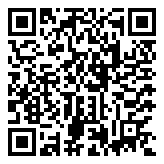
Comments