- Home
- About Us
- IT Services
- Understanding IT
- Understanding Shadow IT
- Understanding Your Virtual Identity
- Understanding the Modern Office
- IT Threat Glossary
- Understanding Business Continuity
- Understanding the Internet of Things
- Understanding Network Security
- Understanding SOX
- Understanding BYOD
- Understanding PCI DSS
- Windows XP End of Life
- Understanding HIPAA
- Cloud Computing
- News & Events
- Blog
- Support
- Contact Us
- Home
- About Us
-
IT Services
-
Understanding IT
- Understanding Shadow IT
- Understanding Your Virtual Identity
- Understanding the Modern Office
- IT Threat Glossary
- Understanding Business Continuity
- Understanding the Internet of Things
- Understanding Network Security
- Understanding SOX
- Understanding BYOD
- Understanding PCI DSS
- Windows XP End of Life
- Understanding HIPAA
- Cloud Computing
- News & Events
- Blog
- Support
- Contact Us
Managed IT Force Blog
Tip of the Week: Altering the Sensitivity and Speed of Your Mouse
If your mouse moves slowly, so does the rest of your computing experience. If you change a couple of settings, you might find that your mouse speed and sensitivity can make a mountain of change for your productivity. Here’s how you can adjust these settings in Windows 10 or 11.
Change Your Mouse Speed Through the Control Panel
All you have to do is navigate to the Control Panel. First, open up the app by searching for it in the search bar. You can then type Mouse Speed in the search bar of the Control Panel. You should see an option to adjust the mouse pointer’s display or speed. Click on the appropriate setting and adjust the slider to your preference. You can also change settings that allow you to see the location of the pointer when you press the CTRL key or hide the pointer when you are typing.
Change Your Mouse Speed Through Settings
Another way you can adjust the mouse settings is by opening up the Settings app. You can then click on Mouse in the left-hand column. You’ll see an option like Mouse Speed or Cursor Speed, depending on the device and the operating system. You can adjust the speed to your liking using the slider.
It’s easy enough to make simple changes like these for productivity’s sake, but larger, more drastic changes should always be adjusted by your IT administrator. This will make sure that your changes don’t break your infrastructure or create even more problems for your organization.
For more great tips, subscribe to Managed IT Force’s blog.
About the author
Dan has 25 years of progressive experience in the IT industry. He has led three successful companies focused on small and medium business IT solutions since 1997.
Tag Cloud

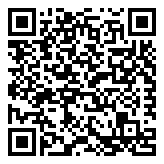
Comments